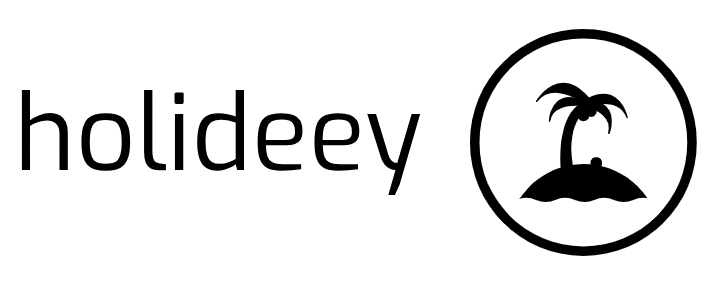Layers and Design Remove the Mystery
 Introduction to Layers
Introduction to Layers
Layers were a great big giant mystery to me until I took out my scrap-booking supplies and really looked at what I was doing. I had been using layers in the real world for years so why the mystery? There are a couple of times when layers make all the difference in the world in a page layout.
You have a picture that you want to display as a focal point. You want it to “pop” out of anything and everything else you put on the page. You don’t want the eyes to automatically go to the background of the page as often happens when you use a brightly colored or busy wall paper. The answer is to mat the photographs on a piece of card stock that is cut in an interesting shape or A� inch bigger than the photograph.
Using the theory of threes, you visually cut the background in threes, like a big hash mark. Place the matted photograph centering it on the bottom right cross. Now no matter what kind of wall paper background is used the eyes will focus on the picture. Hence the focal point.
Understanding layers
Layers in a computer aided design graphic isn’t much different. There is a background image, a focal point on the image and embellishments that complete the composition. They are added as separate layers so the designer has complete control over the placement of each component of the design until he is completely happy with it.
Using layers effectively
When creating a design on the computer using Paint Net or any other graphic design tool, you would begin with a background. The first decision of course is the size of the graphic, the second is designing it for how the graphic is to be used.
It is a good idea to start bigger than you believe you will need. You can always take graphics from bigger to smaller without image properties being lost, but taking graphics from smaller to larger doesn’t work as well. There is always distortion in the image.
Place the focal point on your background, then any embellishment, size the image to its final size. Save the image in Paint Net’s native extension. The layers are still there and can be edited at a later time if desired. Flatten the image to a .jpg or .gif image for use on the web. When you are happy with the image then you add text, but not before.
When you understand what layers are the complexity evaporates. Yes, you still have to get familiar with the tools and adding the layers so they produce the design you are after.
As with all design projects, begin with the end in mind. Create each of the pieces first then the background. It will then be easier to import each of the pieces as a new layer. Each of the layers can be moved around independently of one another until you are completely happy with their placement. Text is the final piece of the design.